If technology is your thing, you will be used to helping family and friends solve all kinds of questions with their devices. The problem is that in many cases can be somewhat complicatedespecially if the person we are trying to help is not with us and we have to explain the steps to follow from a distance.
Luckily, WhatsApp has a function that can be very useful if you have to help someone solve a problem with your smartphonefrom installing the digital certificate on the mobile, installing a particular application or modifying any of the system settings, to give some examples. We talk about the WhatsApp screen sharing function.
Screen sharing feature with WhatsApp is available on iOS and Android
As you know, the messaging application par excellence has a video calling function that can get us out of more than one trouble in these types of situations. The reason is that for about a year and a half, WhatsApp allows us to share the mobile screen while we make a video call.
![]()
WhatsApp’s screen sharing function allows us see the other person’s mobile screen in real timesomething of great help when explaining how to solve a particular problem. It is important to keep in mind that we will not be able to control the other person’s mobile phone, but we will be able to see what is shown on their screen for the duration of the video call.
In order to use this function we will have to be on a video call, so the first thing is to open WhatsApp and go to the conversation of the person we want to talk to. In the upper right corner of the interface we will see the camera-shaped icon that we have to press to start the video call.
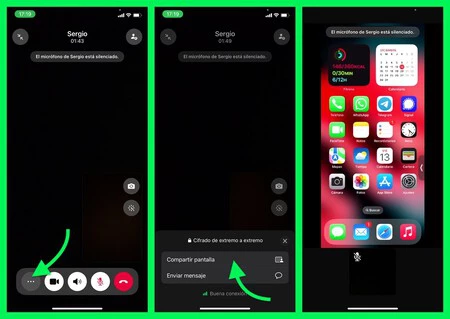
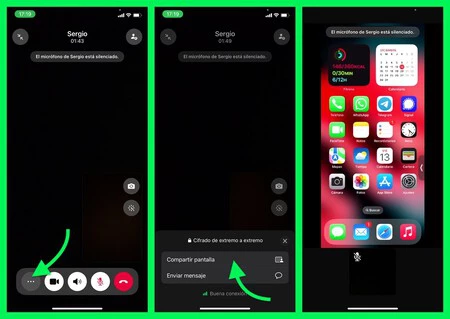
Once in the video call, the person who needs help with their mobile must Click the icon with the three dots that appears in the video controls part and select the ‘Share screen’ option. The mobile will show a notice indicating that screen sharing is going to start, something that must be confirmed by pressing the ‘Start transmission’ (iOS) or ‘Start now’ (Android) button.
From that moment on we will be able to see the screen of the person who started the transmission. As we said, It is not possible to control the mobile remotelybut it is very useful to explain how to solve a particular problem by being able to guide the steps of the person we are talking to. To end the transmission, the person who started it must press the ‘Stop sharing’ option.
It is worth keeping in mind that when sharing the mobile screen we will see all the information displayed on the screenso we must be careful and ask the person we are helping not to show any type of sensitive information, such as usernames and passwords, notifications or private information of any kind.
Cover image | Microsoft Designer Image Creator
In techopiniones Mobile | I have shielded my WhatsApp account to protect it from curious people. These are the settings I recommend changing