Sharing photos and any type of images is no problem on Android. We can do it through social networks, instant messaging applications, or even from the cloud, for example Google Photos. The problem with this is basically compression that these services apply to our memories, although to avoid them it is worth mentioning that there are several ways to send photos and videos from one mobile phone to another without losing quality.
WhatsApp has a way to do itGoogle Photos forces us to check out and Drive has limited storage (unless we subscribe to Google One). After some time trying all these alternatives, which have helped me quite a few times, I have discovered a additional method which is totally free, fast and easy to manage. I’ll tell you how I do it.
Only one requirement for it to be faster: be on the same WiFi network
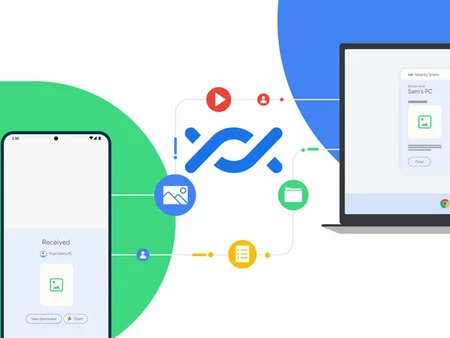
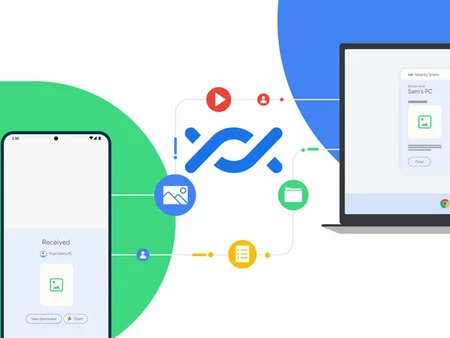
As in life itself, there is nothing perfect, and this method that I am telling you requires a requirement that I recommend meeting: that both phones are in the same wireless network or WiFi network. It is not really that necessary, but it will speed up the transfer of images and videos. What is this method? An old acquaintance who hasn’t been on Android for too long: Google Quick Share.
This is Google’s ‘AirDrop’a feature that came to facilitate the sending of files between mobile phones, and that now also allows us to transfer files to our computer. This is all you can send through this Google system. In the case at hand, I say that it is my preferred method, since it is capable of sending uncompressed photos.
As we said, it is not totally necessary to have WiFi, since Quick Share uses Bluetooth instead. Of course, it will be quite frustrating if we send high resolution images, as well as when send a RAW image (unprocessed). Therefore, I recommend doing it at home and calmly.
How to share photos and RAW images with Nearby
Now, let’s get to the point. How do you use Quick Share to share photos without losing quality? Very easy with these simple steps:
- Open the default gallery of your mobile, or your favorite one.
- Hold your finger to make a multiple selection, or otherwise open a photo you want to send.
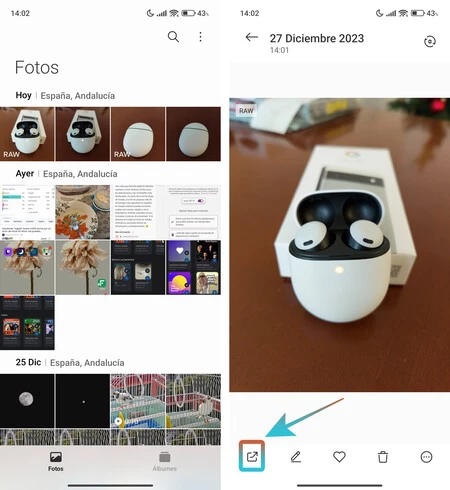
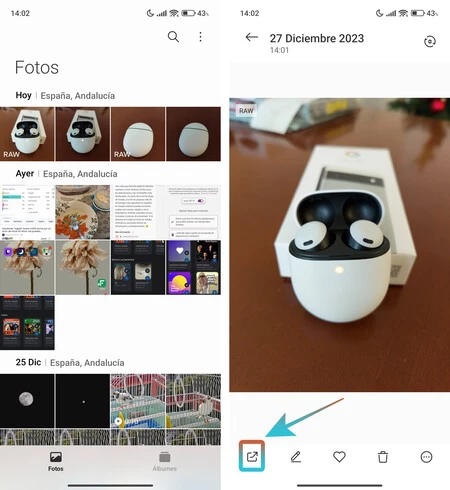
- Then, we will press the ‘Share’ button.
- Among the options, we will see ‘Quick Share’, tap on it.
- The function will then be deployed, and scanning for compatible devices will begin. Select the other mobile phone (or PC) to which you want to send the photos without compression.
- Around the device icon, the progress bar will be colored. And at the end it will notify us as seen in the screenshots below.
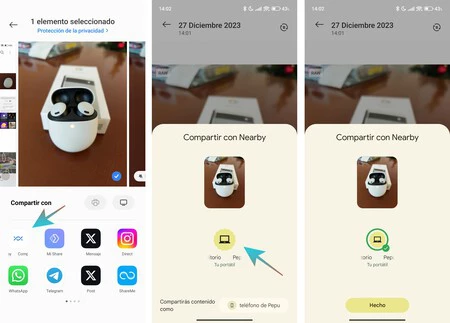
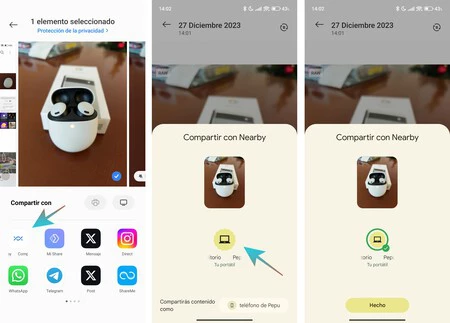
Once the process has been completed, we will have the original photographs and videos, without losing a bit of their quality. In fact, what Quick Share does is transfer the original fileso there is nothing to fear. From now on, you know a simple, fast and free way to share images. Remember that you can install Quick Share on Windowsand this way, you can use your computer to make a backup, for example.
Cover image | Microsoft Designer with editing
In techopiniones Android | I’ve been using my Android as Broncano’s Soviet mobile for a week. It has gone so well that I think there is no turning back
In techopiniones Android | Organizing your invisible friend on WhatsApp is much easier with Gemini: without installations or downloads
